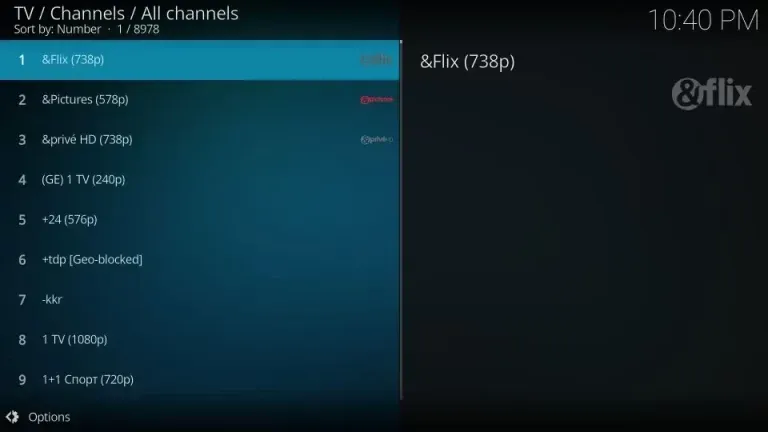Home
Tutorials
Kodi IPTV – How To Watch IPTV On Kodi - Easy Steps
Discover how IPTV & Kodi revolutionize entertainment! Stream live TV channels & access a vast library of movies, shows, music with Kodi's IPTV add-ons. Learn how to set up IPTV on Kodi & unlock endless streaming possibilities.
In recent years, the rise of Internet Protocol Television (IPTV) and the versatility of Kodi have revolutionized the way people access and consume media content. IPTV enables users to stream TV channels over the internet, offering flexibility and convenience, while Kodi serves as a multifunctional media player that grants access to a diverse array of content. In this article, we'll delve into the intricacies of IPTV and Kodi, and provide step-by-step guidance on how to watch IPTV on Kodi.
What is IPTV?
Internet Protocol Television, or IPTV, fundamentally alters the television viewing experience by delivering TV signals through internet networks instead of traditional cable or satellite systems. This innovative approach allows users to enjoy TV content on their own terms, at their preferred time and place.
Typically facilitated by third-party service providers, IPTV aggregates channels from around the globe and transmits them over the internet. Users gain access to a vast selection of channels spanning various genres, including sports, news, movies, and TV shows.
One of the standout features of IPTV is its high degree of customization. Users have the freedom to select their desired channels and personalize their viewing experience with features such as time-shifted TV, which enables watching TV shows at one's own pace, catch-up TV for accessing missed programs, and on-demand content for instant viewing.
What is Kodi?
Kodi represents a versatile media player renowned for its broad spectrum of accessible content, encompassing TV shows, movies, music, and more. As open-source software, Kodi benefits from continual updates and enhancements contributed by a dedicated community of developers.
Compatible with various devices, including smartphones, computers, and streaming boxes, Kodi serves as a gateway to an extensive array of content through the installation of add-ons. Add-ons expand the app's functionality, allowing users to stream IPTV channels and access diverse content offerings.
One of Kodi's defining characteristics is its unparalleled level of customization. Users can choose from an extensive library of skins to tailor the app's appearance and install add-ons that cater to their specific content preferences.
Stay tuned for the next part of this article, where we'll provide detailed instructions on how to watch IPTV on Kodi, unlocking a world of entertainment possibilities.
How to Watch IPTV on Kodi
Step 1: Install PVR IPTV Simple Client.
In order to enjoy IPTV content on Kodi, you'll need to install an IPTV add-on, which extends the app's functionality. While there are numerous IPTV add-ons to choose from, one of the most widely used is the PVR IPTV Simple Client. Here's a guide on how to install it:
1- Open Kodi on your device.
2- Navigate to the Settings icon, located in the top left corner of the screen.
3. Click on “Add-ons“.
4. On the next page click on Install from repository.
5. Select All repositories.
6. After that, scroll down and select PVR clients.
7. Then, scroll down and select PVR IPTV Simple Client.
8. The addon’s dashboard will open. Select Install.
9. Click OK to install the necessary supporting addons.
10. PVR IPTV Simple Client will start downloading on your Kodi app.
11. Lastly, you will see an Add-on installed notification in the top-right corner of your screen.
II : Adding M3U Link to PVR IPTV Simple Client.
Once PVR IPTV Simple Client is installed, you're nearly finished. Now, you just need to input your M3U Link , which is supplied by your IPTV provider.
1. From the same screen, choose and open PVR IPTV Simple Client.
2. Then, select the Configure option.
3. Then, go to the General tab.
4. After that scroll down then select M3U playlist Link.
5. A window with keyboard will pop up fill the M3U Link there and click on OK.
6. Click on the OK button , Exit and then restart your application.
7. Upon restarting, PVR IPTV Simple Client will automatically launch and begin loading the channels from the M3U playlist you provided. Please wait for the addon to complete importing the channels.
8. When the channels have been added, scroll down and select the TV tab in the app.
9. Then, scroll to the right and click on the Channels option.
10. And there you have it! You're all set. All your channels are now available. Simply select any channel you wish, and it will start playing automatically.
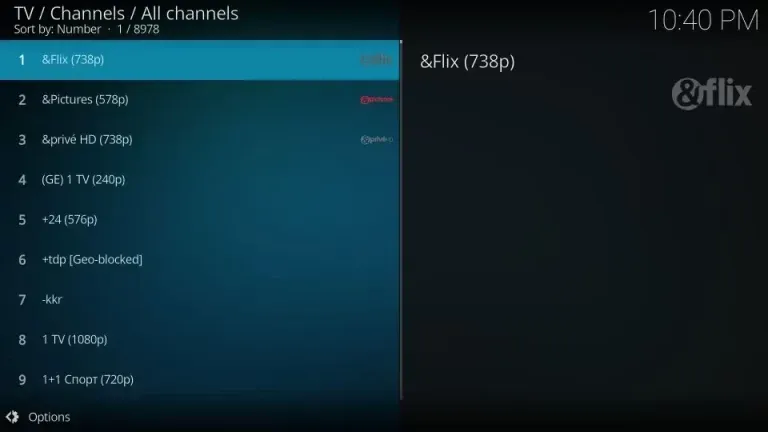
Benefits of Watching IPTV on Kodi :
1. Access to Diverse Content: This app provides access to a diverse selection of content, including TV channels from various regions worldwide, along with on-demand movies and TV shows.
2. Personalized Viewing Experience: With IPTV functionality, users can tailor their viewing experience using features like time-shifted TV and catch-up TV. This flexibility allows for watching favorite programs and movies according to individual preferences.
3. Cost-Effective Option: IPTV often offers a more economical alternative compared to traditional cable or satellite TV services. Moreover, this app is freely available as open-source software, contributing to its affordability for users seeking a broad range of content without significant expenses.
4. Enhanced Convenience: The app's IPTV feature enables users to enjoy their preferred TV channels and content across multiple devices with internet connectivity. This convenience ensures access to entertainment on-the-go, enhancing user experience and flexibility.
5. High-Quality Streaming: With IPTV support, users can stream content in high definition (HD) and even 4K resolution. This feature ensures the delivery of top-quality visuals, allowing viewers to immerse themselves in their favorite TV shows and movies with exceptional clarity.
Tips for Enhancing Your IPTV Experience on Kodi :
When it comes to improving your IPTV experience on this app, there are several strategies and recommendations you can implement. Here are some valuable suggestions to enhance your IPTV experience on Kodi:
1. Ensure a Fast and Stable Internet Connection: A stable and high-speed internet connection is essential for seamless IPTV streaming. Use a wired connection or ensure a strong Wi-Fi signal to minimize buffering and disruptions during playback.
2. Consider Using a VPN for Privacy and Access: Utilize a Virtual Private Network (VPN) when accessing IPTV content on Kodi. A VPN encrypts your internet traffic, safeguards your privacy, and enables you to bypass geo-restrictions, expanding your access to a wider range of IPTV channels and content.
3. Adjust Kodi Settings: Make use of Kodi's settings to optimize your IPTV experience. Customize video playback settings, enable hardware acceleration if supported by your device, and configure audio settings according to your preferences. These adjustments can enhance playback quality and overall performance.
4. Personalize Channel Lists: Customize your channel lists in Kodi to suit your preferences. Organize channels into favorites lists, rearrange them, and remove unwanted channels for a more tailored and streamlined IPTV experience.
5. Install and Keep IPTV Add-ons Updated: Install reliable IPTV add-ons from reputable sources to access live TV channels and IPTV services. Regularly update your add-ons to ensure compatibility, security, and access to the latest features and content.
6. Clear Cache and Purge Packages: Periodically clear cache and purge unnecessary packages in Kodi to maintain smooth performance. Utilize maintenance tools or add-ons to perform these tasks and keep Kodi running efficiently.
7. Monitor System Resources: Monitor your device's system resources while using Kodi. Running multiple resource-intensive add-ons simultaneously or having insufficient storage space can impact Kodi's performance. Close unnecessary applications and ensure adequate storage space for optimal operation.
8. Perform Regular Malware Scans: Install and update antivirus or anti-malware software on your device and perform routine scans to protect your device and Kodi installation from potential security threats.
9. Engage with Kodi Community Forums: Participate in Kodi community forums and groups to gain insights, tips, and troubleshooting advice from experienced users. Engaging with the community can help enhance your IPTV experience and address any issues you encounter.
10. Stay Informed: Stay up to date with the latest Kodi news, updates, and developments by following official Kodi websites, blogs, and social media channels. Keeping informed about new features, bug fixes, security patches, and recommended add-ons ensures you're making the most of your IPTV experience on Kodi.
By implementing these recommendations, you can optimize your IPTV experience on Kodi, ensuring smooth playback, customization options, and a more enjoyable TV viewing experience.
IPTV and Kodi offer robust solutions for accessing diverse content according to your preferences. With IPTV, you can stream global TV channels, while Kodi provides access to an extensive array of content, such as TV shows, movies, music, and more. By following the instructions provided in this guide, you can effortlessly configure IPTV on Kodi and begin enjoying a flexible, economical, and user-friendly viewing experience.