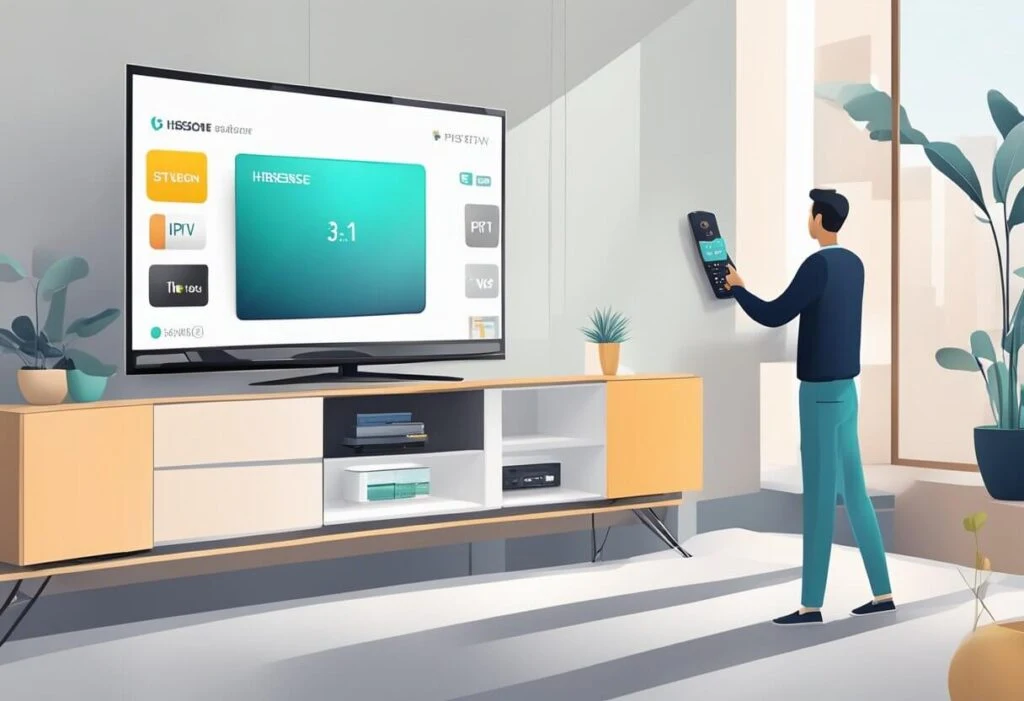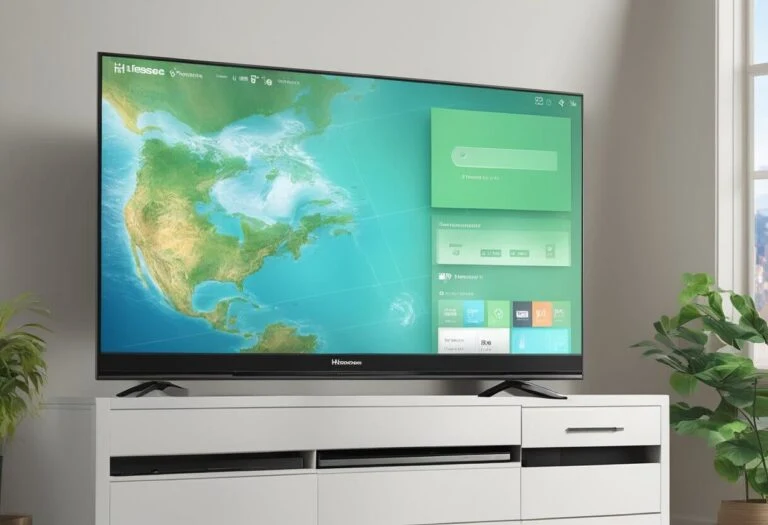Experience a world of entertainment with IPTV on Hisense Smart TV! Our guide unlocks the secrets: compatible models, pre-installation steps (internet & subscription), app setup. Stream live TV, movies, shows & more - all on your terms. cut cable and start streaming smarter today!
Hisense Smart TVs are particularly appealing to IPTV subscribers because they come equipped with built-in Android operating systems. This feature allows users to effortlessly access the Google Play Store and install IPTV apps. In this article, we will explore how to install IPTV on Hisense TV.
Before proceeding with the installation of IPTV on a Hisense TV, it's important for users to grasp the concept of IPTV and its operational mechanics. IPTV, short for Internet Protocol Television, is a digital broadcasting protocol that delivers television signals over the internet. Unlike traditional cable or satellite TV services, IPTV relies on internet streaming to broadcast live television channels. This offers users access to a diverse range of channels from around the globe, provided they have a reliable internet connection.
To install IPTV on a Hisense Smart TV, users must fulfill specific prerequisites. These include ensuring a stable internet connection, possessing a compatible IPTV application, and subscribing to an IPTV service. Once these criteria are met, users can procure and install the IPTV application from the Google Play Store, followed by configuring the application settings.
Key Takeaways
- Cut cable with IPTV, a modern way to stream live TV channels over the internet.
- Hisense Smart TVs with Android OS simplify IPTV by offering direct access to IPTV apps via the Google Play Store.
- Ensure a smooth IPTV setup on your Hisense Smart TV by verifying a stable internet connection, a compatible IPTV app, and an active IPTV subscription.
Understanding IPTV
What Is IPTV?
IPTV, short for Internet Protocol Television, is a digital television broadcasting protocol that leverages the internet to deliver TV programs and videos to users. Unlike traditional television broadcasting methods, which rely on satellite or cable signals, IPTV uses internet transmission to deliver audio and video signals directly to the user's device.
With IPTV, users can enjoy TV programs and videos on a variety of devices, including smart TVs, computers, tablets, and smartphones. The technology uses specialized apps known as an IPTV player to decode the audio and video signals and present them on the user's screen.
Benefits of IPTV on Hisense TV
The installation of IPTV on Hisense TV offers several advantages. It grants users access to a diverse array of TV programs and videos from across the globe, including live TV channels, movies, TV series, and other video content available in multiple languages.
Moreover, IPTV tends to be more cost-effective compared to traditional cable or satellite TV services, allowing users to save money on their monthly subscription fees while still enjoying high-quality content. IPTV offers enhanced convenience by enabling iptv subscribers to watch TV channels and Vod's at their preferred time and location, as long as they have an internet connection. Additionally, features such as pausing, rewinding, and fast-forwarding content are available, providing flexibility that traditional TV services lack.
Overall, IPTV presents a compelling option for users seeking access to premium TV programs and videos at an affordable price. By installing IPTV on their Hisense TV, users can enjoy a vast selection of content from around the world, tailored to their preferences and schedule.

Pre-Installation Requirements
Before proceeding with the installation of IPTV on your Hisense TV, it's essential to ensure that certain pre-installation requirements are met. In this section, we will cover the compatible Hisense TV models, internet connection setup, and the IPTV service subscription process.
Compatible Hisense TV Models
Not all Hisense TV models support IPTV. To verify compatibility, it's crucial to confirm that your Hisense TV operates on the Android operating system. Hisense Android TVs seamlessly support IPTV and can easily connect to the internet.
Internet Connection Setup
A stable internet connection is necessary to stream IPTV content on your Hisense TV. For optimal streaming performance, it's recommended to have a minimum internet speed of 10 Mbps. You can establish an internet connection for your Hisense TV either through a wired or wireless connection. When using a wired connection, ensure to connect the Ethernet cable to the TV's LAN port. For wireless connectivity, connect to a robust and stable Wi-Fi network.
IPTV Service Subscription
To access IPTV content on your Hisense TV, you must subscribe to an IPTV service provider. Many IPTV service providers are available, offering various channel offerings and subscription packages. Before subscribing, verify compatibility with Hisense TVs and review their channel lineup. Upon subscription, you will receive an M3U playlist Link or an xtream code, which you can use to stream IPTV content on your Hisense TV.
By fulfilling these pre-installation requirements, you can seamlessly install IPTV on your Hisense TV and indulge in your favorite TV shows and movies.
How to Install IPTV in Hisense TV
Accessing the App Store
To install an IPTV application on your Hisense TV, you first need to access the app store, known as the “VIDAA Market.” Simply press the “Home” button on your remote control to access the home screen. You should see the VIDAA Market icon displayed. Click on the icon to enter the app store.
Searching for IPTV Applications
Once you're in the VIDAA Market, you can search for IPTV applications. You can either search for a specific application or browse through the available options. It's recommended to read the reviews and ratings of each application before making a decision to download it.
Downloading and Installing the App
After you've found an IPTV application, you can download and install it. Simply click on the “Download” button to start the download process. Once the download is complete, click on the “Install” button to install the application. The installation process may take a few minutes.
It's important to note that not all IPTV applications are available on the VIDAA Market. If you can't find a specific application on the VIDAA Market, you may need to download it from a third-party source. However, exercise caution when downloading applications from third-party sources, as they may contain malware or other harmful software.
Therefore, installing IPTV on your Hisense TV is a straightforward process. By accessing the VIDAA Market, searching for IPTV applications, and downloading and installing the desired application, you can enjoy your favorite IPTV content on your Hisense TV.
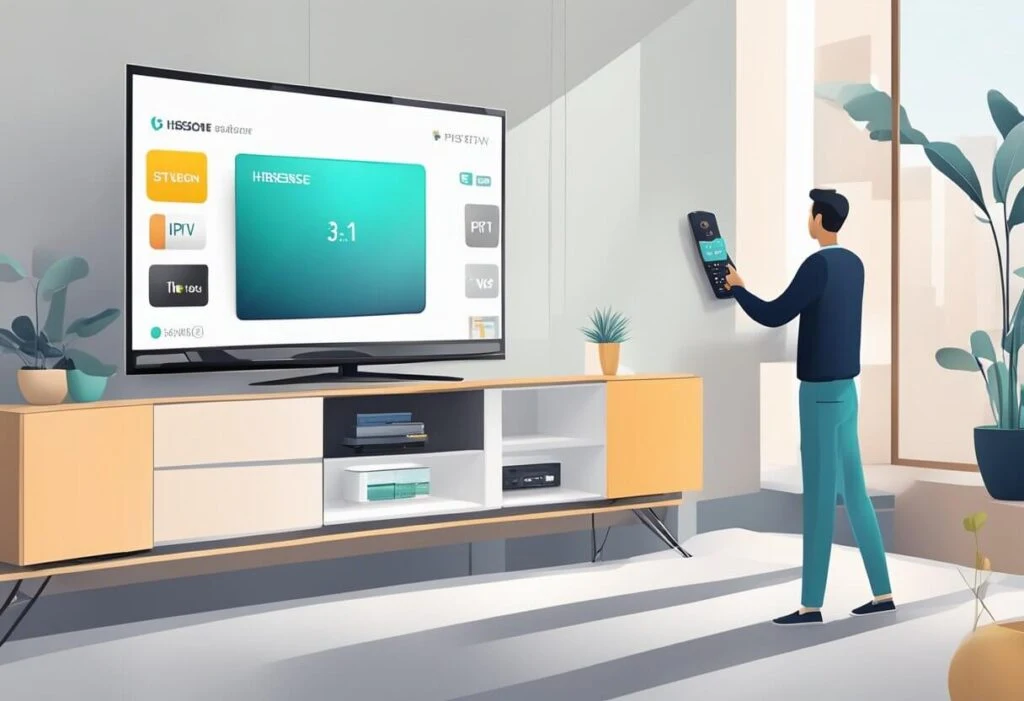
Setting Up IPTV App In Hisense TV
IPTV is a popular method for streaming live TV channels and on-demand content on your Hisense TV. Here's a guide to setting up the IPTV application on your Hisense TV.
Filling the IPTV Subscription Details
Once you've installed the IPTV app on your Hisense TV, follow these steps to enter your subscription details and start streaming:
- Launch the IPTV app on your Hisense TV.
- Navigate to the settings menu and select “Add Playlist”.
- Fill your subscription details, including the Host , username and password of the IPTV service.
- Save the settings and wait for the app to sync with the IPTV service.
Navigating the IPTV Interface
After filling your Iptv subscription details, you can start navigating the IPTV interface to stream live TV channels and on-demand videos. Here are some tips for navigating the IPTV app on your Hisense TV: - Use the remote control to select the channel you want to watch.
- Use the on-screen menu to browse through the available channels and content.
- Use the search function to find specific channels or content.
- Use the playback controls to pause, rewind, or fast-forward through the content.
By following these steps, you can easily set up the IPTV application on your Hisense TV and begin streaming live TV channels and on-demand content.
Troubleshooting Common Issues
When setting up IPTV on a Hisense TV, users may encounter common issues that can be easily resolved with some simple troubleshooting steps. Here are some of the common issues and how to fix them:
Connectivity Problems
A common issue users face is connectivity problems. If the TV is not connecting to the internet, first check the internet connection. Ensure it's stable and that the TV is connected to the correct network. If the issue persists, try resetting the modem or router and reconnecting the TV to the network.
App Crashes or Freezes
Another issue is app crashes or freezes, often due to outdated software or corrupted files. To fix this, try clearing the app cache and data. If that doesn't work, uninstall and reinstall the app. Ensure the TV software is up to date and there's sufficient memory available.
Audio/Video Sync Issues
Users may experience audio/video sync issues. To fix this, adjust the audio delay settings in the app. If that doesn't work, adjust the TV’s audio settings or reset it to default settings. If the problem persists, it may be a hardware issue and the TV may need servicing.
By following these troubleshooting steps, users can resolve common issues when installing IPTV subscription on their Hisense TV and enjoy uninterrupted viewing.
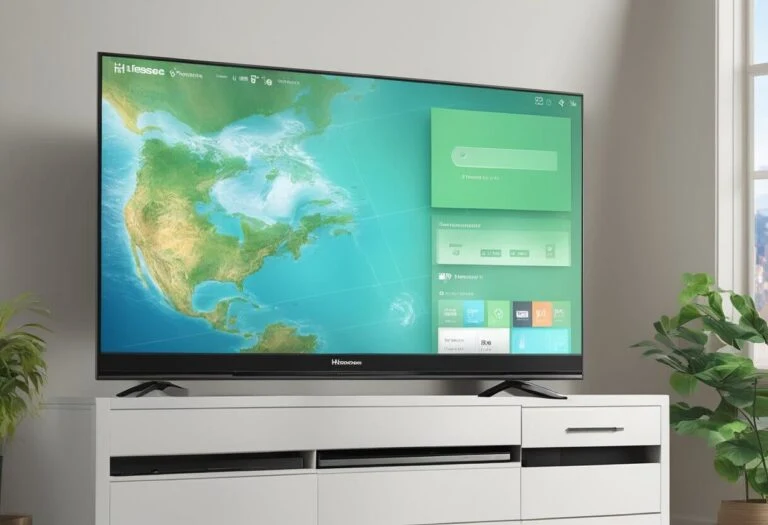
Maintaining Your IPTV Service
Once you've successfully installed IPTV on your Hisense TV, it's essential to maintain your service for a smooth and uninterrupted viewing experience. Here are some tips to help you maintain your IPTV service.
Regular Updates
Keep your IPTV app updated to access the latest features and bug fixes. Check for updates regularly in the app store and install them promptly.
Managing Your IPTV Subscription
Track your subscription and renew it before it expires to avoid service interruptions. Choose the subscription package that best suits your needs and budget.
Customer Support Resources
Use customer support resources like online chat, email, or phone support if you encounter any issues with your IPTV service. Resolve any problems quickly with the help of these resources.
Overall, maintaining your IPTV service is crucial for a seamless viewing experience. Follow these tips to ensure that your IPTV service runs smoothly without interruption.
Frequently Asked Questions
What are the steps to download and install IPTV Smarters on a Hisense Smart TV?
To download and install IPTV Smarters on your Hisense Smart TV, follow these instructions: - Power on your Hisense Smart TV and launch the Google Play Store.
- Tap the search icon located in the upper right corner.
- Search for the IPTV Smarters app and select the official app from the search results.
- Tap the Install button and allow the app to download and install on your TV.
- After installation, open the IPTV Smarters app.
- Enter your IPTV service provider’s login credentials to access your account and start streaming.
Which IPTV apps are compatible with Hisense Smart TVs?
Numerous IPTV applications are compatible with Hisense Smart TVs, such as IPTV Smarters, GSE Smart IPTV, Smart IPTV, and Perfect Player IPTV. You can download these apps directly from the Google Play Store on your Hisense Smart TV.
Can you guide me through adding new apps to my Hisense Smart TV?
Here's how to add new apps to your Hisense Smart TV:
- Power on your Hisense Smart TV and access the Google Play Store.
- Tap the search icon located in the upper right corner.
- Search for the desired app and select the official version from the search results.
- Tap the Install button and allow the app to download and install.
- After installation, open the newly installed app and start using it on your Hisense Smart TV.
Is it possible to install APK files on Hisense Smart TVs, and if so, how?
Certainly, you can install APK files on Hisense Smart TVs by following these steps:
- Enable “Unknown Sources” in the settings of your Hisense Smart TV.
- Download the APK file you wish to install.
- Open the APK file and select the Install button.
- Wait for the installation process to complete, then open the installed app.
How can I install the downloader app on my Hisense Smart TV for IPTV services?
Here are the steps to install the Downloader app on your Hisense Smart TV for IPTV services:
- Turn on your Hisense Smart TV and access the Google Play Store.
- Tap on the search icon located in the upper right corner.
- Search for the Downloader app and select the official app from the Play Store.
- Click the Install button and wait for the app to download and install.
- Once installed, open the app and use it to download IPTV services.
What is the best way to access IPTV services on a Hisense TV with a Roku interface?
Here are the steps to access IPTV services on a Hisense TV with a Roku interface using the screen mirroring feature:
- Turn on your Hisense TV with a Roku interface and navigate to the screen mirroring feature.
- Ensure that your mobile device or PC is connected to the same Wi-Fi network as your Hisense TV with a Roku interface.
- Open the IPTV app on your mobile device or PC.
- Click the screen mirroring icon on your mobile device or PC and select your Hisense TV with a Roku interface from the list of available devices.
- Wait for the screen mirroring to establish a connection, and then you can use the IPTV app on your Hisense TV with a Roku interface.